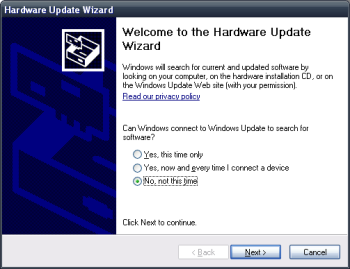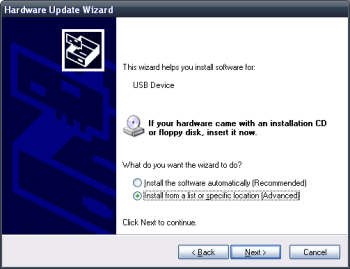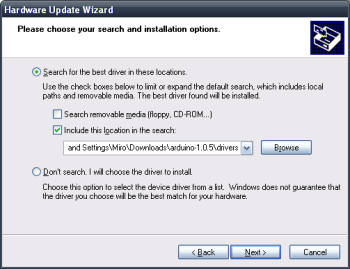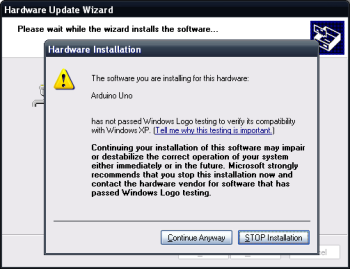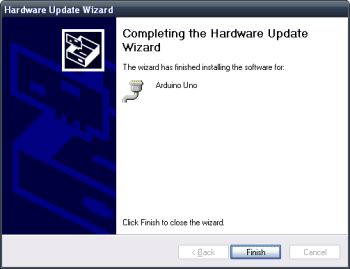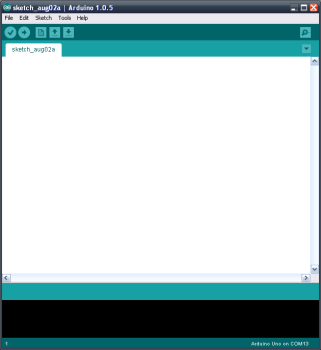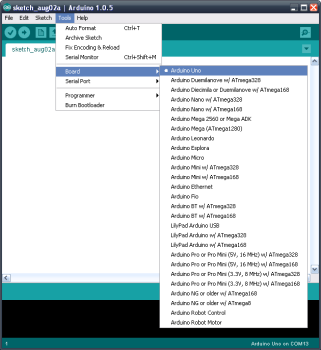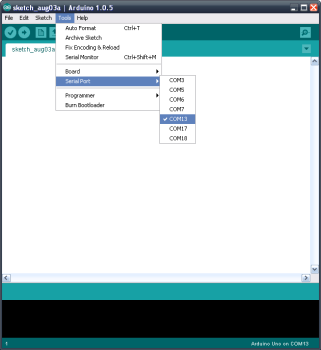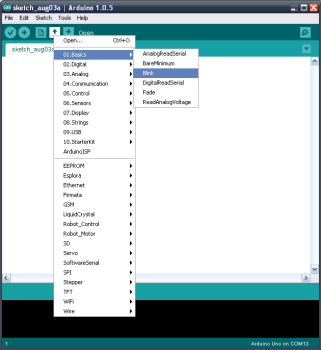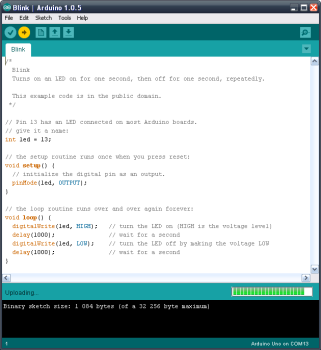Arduino IDE software can be downloaded for free from arduino.cc. There are versions available for Windows, Linux, and Mac OS X. I will be using version 1.0.5 and if for some reason Google code servers are not available, I have mirrored the packages onto this webpage as well.
| Operating system | Version | Link |
|---|---|---|
| Windows | 1.0.5 | arduino-1.0.5-windows.zip |
| Linux 32bit | 1.0.5 | arduino-1.0.5-linux32.tgz |
| Linux 64bit | 1.0.5 | arduino-1.0.5-linux64.tgz |
| Mac OS X | 1.0.5 | arduino-1.0.5-macosx.zip |
Once you’ve downloaded the suitable package, extract it to preferred destination folder. If you are a Windows user, you need to first install a driver for the Arduino board. Plug in the USB cable from Arduino to the PC and follow the pictures.
- 1. In the Found New Hardware Wizard cancel the search on Windows Update.
- 2. Install from a specific location.
- 3. Point to the drivers directory inside your Arduino IDE installation.
- 4. Ignore the warning and select Continue Anyway.
- 5. The Wizard should complete successfully.
- Open Device Manager and note the COM port number (COM13 in this case) for Arduino Uno under Ports (COM & LPT) subtree.
Now you can open the Arduino IDE application. Under Tools->Board select the Arduino Uno option and under Tools->Serial Port select the port you identified through Device Manager earlier.
To test the connection, load some demo code by clicking on File->Examples->01. Basics->Blink. Once you press the Upload icon, the code will get compiled and uploaded over USB connection to the Arduino board. If the upload was successful, you should see the orange LED marked as L to start blinking.
- Arduino IDE under Windows XP
- Selection of corrrect Arduino board under Tools->Board
- Selection of correct COM port under Tools->Serial Port.
- Loading an example demo code Blink.
- Uploading the code to the Arduino board over USB cable.
- The L LED should start to flash once you upload the Blink demo code.
If you have problems with the installation or setup, follow the links to comprehensive guides on arduino.cc webpage:
Getting Started w/ Arduino on Windows
Getting Started w/ Arduino on Mac OS X
Installing Arduino on Linux
Now that you have the software installed and ready, you can proceed to the next page.